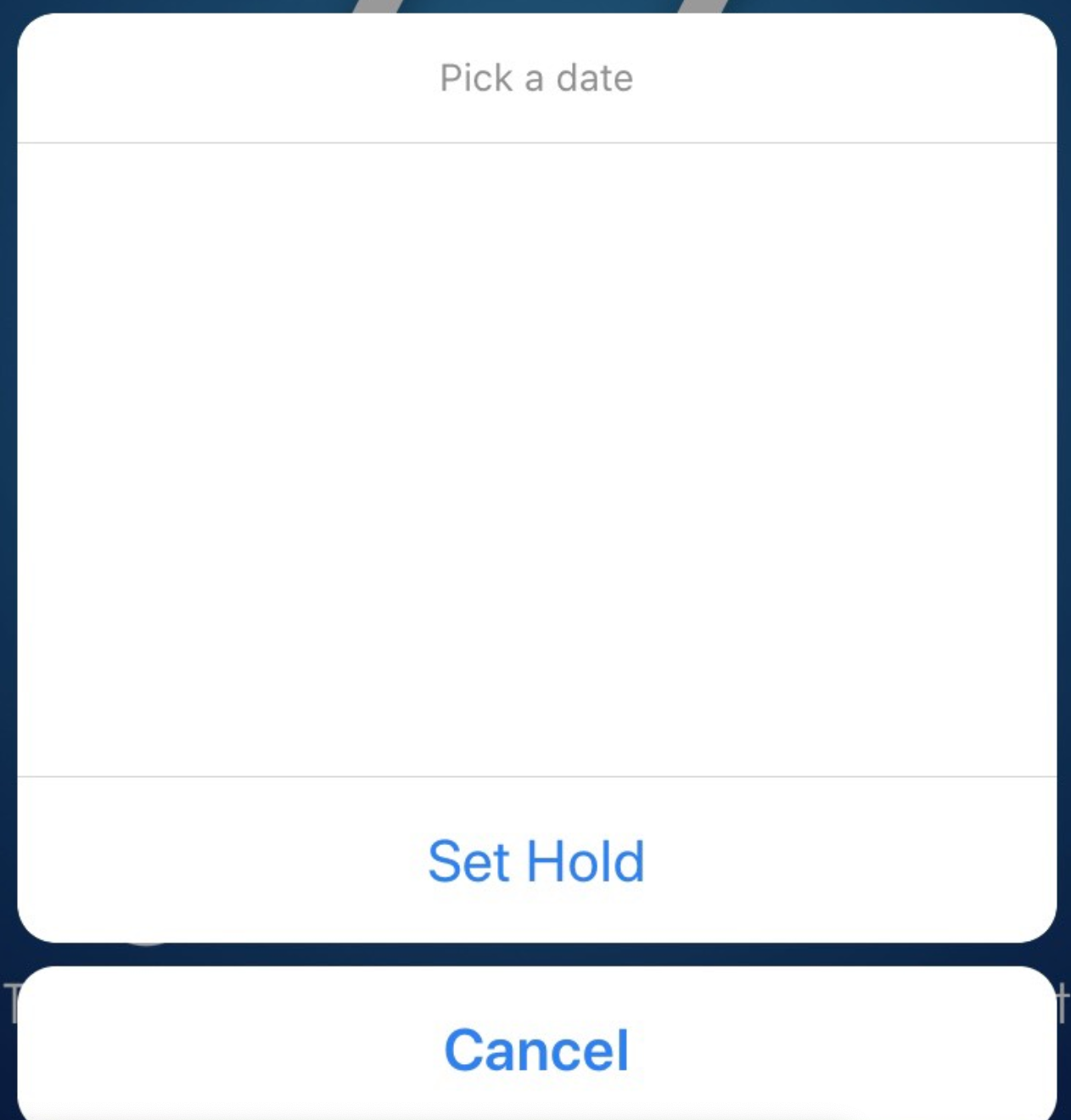안녕하세요, react-naitve의 webview를 마스터해보는 시간을 갖겠습니다.
저는 유튜브 영상처리를 위해 webview를 써오고 있는데요.
webview는 생각보다 많은 처리가 가능하더라고요~
그래서 한번 정리해보려 합니다.
1. source
source는 유일한 필수 property입니다. 따라서, 반드시 지정해주어야 합니다.
source에는 uri 또는 html이 올 수 있습니다.
말 그대로 page url이나 html을 작성하면 되는대요.
// uri 예제
<WebView
source={{ uri: 'https://naver.com' }}
/>
// html예제
<WebView
source={{ html: "<p>여기는 다음 티스토리</p>" }}
/>
2. useWebkit
공식문서에서는 해당 속성의 설명을 다음과 같이 하고있습니다.
"If true, use WKWebView instead of UIWebView."
그런데, 최신의 ios버전(아마 12부터)에서는 UIWebView 를 지원하지 않기 때문에 필수적으로 useWebkit을 사용해야합니다.
꼭, true로 값을 지정해주시기 바랍니다.
3. injectedJavaScript
webview의 source에서 지정한 것이 로드된 후에, 해당 페이지 또는 html에 javascript를 넣어주는것인데요.
다양한 용도로 쓰일 수 있겠죠?
응용해보시기 바랍니다.
(javaScriptEnabled를 함께 true로 지정해주어야 합니다.)
4. allowsInlineMediaPlayback
html의 비디오 태그에는 playsinline라는 속성이 있습니다.
ios에서 영상이 자동으로 fullscreen이 되는것을 막아주는 속성인데요.
webview에서도 해당 속성을 true로 지정해주면 같은 효과를 낼 수 있습니다.
5. 그 외
mixedContentMode, domStorageEnabled, mediaPlaybackRequiresUserAction 과 같은 다양한 속성이 있습니다.
다방면으로 대응 가능한 유용한 WebView!!
잘 활용해보시기 바랍니다.
'개발, 코딩 > RDB|SQL|NoSQL' 카테고리의 다른 글
| $text - mongo (0) | 2020.04.07 |
|---|---|
| Mongodb, array내 object의 value는 어떻게 바꿀까? (0) | 2020.02.07 |
| mongodb, 배열처리하기 (0) | 2019.11.19 |
| AWS, s3 이미지 업로드 (0) | 2019.11.19 |
| react-native-modal-datetime-picker, ios13 다크모드 대응 (0) | 2019.11.16 |